When you add your UNCP Exchange ActiveSync account, you can sync your Mail, Contacts, Calendars, Reminders, and Notes with your Android device.
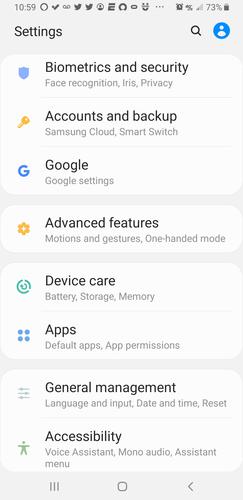
Add your UNCP Exchange account. Tap Settings > Accounts and backup.

Tap Accounts.
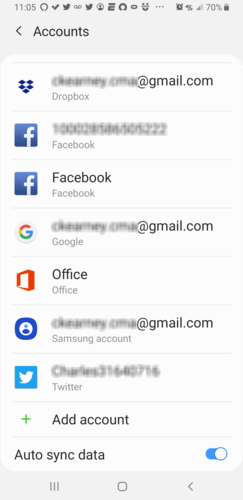
Tap Add account.
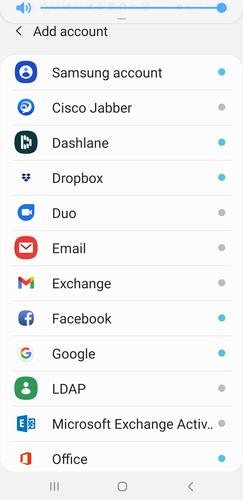
Tap Email.
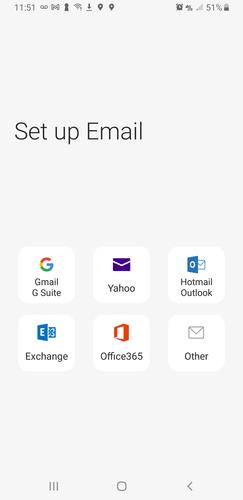
Tap Exchange.
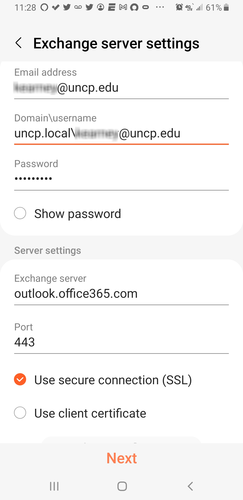
Enter Exchange Server Settings.
- Enter the following for Email address.
- Faculty/Staff: username@uncp.edu (where username is your UNCP network account username)
- Students: username@bravemail.uncp.edu
Note: Faculty/Staff must NOT enter the actual email address (such as jane.doe@uncp.edu), because setup will fail.
- Domain\username:
- Faculty/Staff: uncp.local\username@uncp.edu
- Students: uncp.local\username@bravemail.uncp.edu
- Exchange server: outlook.office365.com
- Port: 443
- Select, Use secure connection (SSL).
- Tap Next.
Multi-Factor Authentication
After being directed to the Microsoft login page. Log in and select the verification method for multi-factor authentication.
Complete Verification
After using the Microsoft Authenticator app, entering the code, or receiving the phone call, verification will be complete.
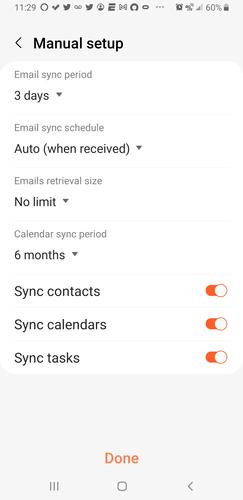
Sync Options in Manual setup. Select sync options for mail, contacts, calendars, and tasks. When you're finished, tap Done.